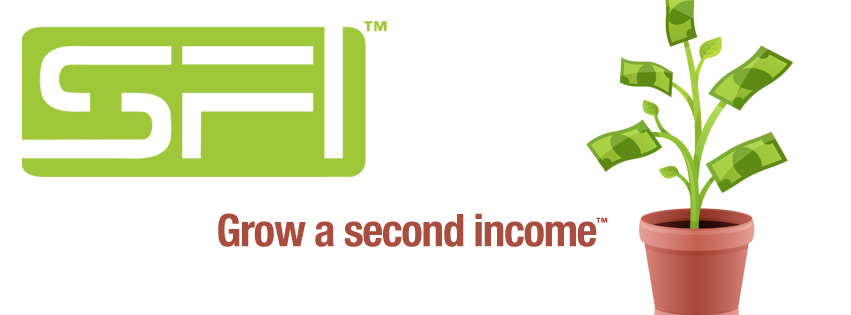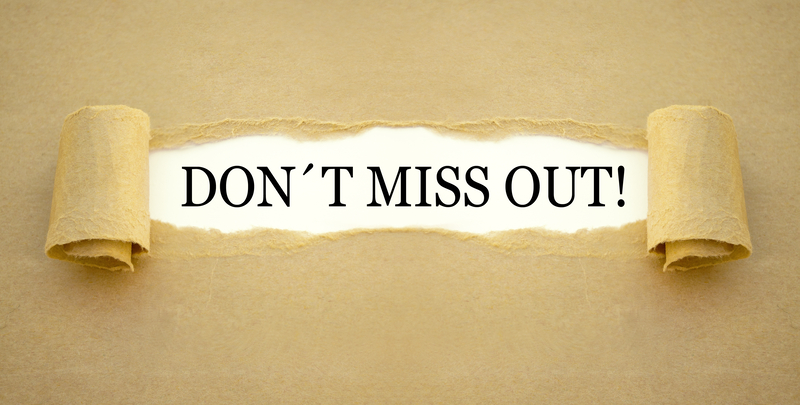The SFI Affiliate Center is absolutely FULL of tips and ideas! Here are 10 links you absolutely should bookmark NOW and revisit often:

1. The LAUNCHPAD LESSON series: https://www.sfimg.com/LaunchPad/
2. Your Affiliate TO-DO LIST: https://www.sfimg.com/Home/ToDoList
3. SFI FORUM: https://www.sfimg.com/forum
4. SFI SUPPORT DESK / KNOWLEDGE BASE: https://www.sfimg.com/Support/
5. SFI NEWS@THE SFI FORUM: https://www.sfimg.com/forum/threads?forum_id=23
6. SFI RULES OF SUCCESS: https://www.sfimg.com/Training/
7. BE AN AWESOME SPONSOR: https://www.sfimg.com/Training/AwesomeSponsor
8. TRAINING LIBRARY: https://www.sfimg.com/Training/
9. The TIPS tab on your homepage: https://www.sfimg.com/Home?tab=tips
10. ASK GERY@THE SFI FORUM: https://www.sfimg.com/forum/threads?forum_id=29
You can also click on the names of hundreds of our top affiliates on our Leaderboards to read their best tips.
Get more SFI Power Tips inside your account here: https://www.sfimg.com/Home/Tips